Gmail is one of the leading email providers in the world, but it doesn’t have all the bells and whistles to make it perfect. Being able to send messages at a later date, send self-destructing messages, tracking attachments and more options would make Gmail the perfect email service.
And that is the reason mxHero is available for Gmail users! As long as you use Gmail in your Web browser, you can take advantage of everything mxHero Toolbox has to offer.
The mxHero Toolbox Chrome extension offers the following features to make Gmail more functional.
1. Reply Timeout
Reply Timeout allows you to set reminders to alert you to the fact that certain emails still haven’t been responded to by the recipient. This gives you a way to track whether or not something important has been forgotten or ignored so you can follow-up and get the response you need.
Attachment Track gives you access to real time alerts when an attachment is accessed. This can be a great way to make sure that someone has actually seen what you’ve sent them instead of just telling you that they did.
3. Self Destruct
There are a lot of self-destructing email services available online but no major e-mail provider offers the service themselves. With Self Destruct, you can send self-destructing e-mails through Gmail for added privacy and security without relying on a third party to send them for you.
4. Send Later
Send Later lets you choose exactly when an e-mail is sent so that you can schedule e-mails as necessary during the day.
5. Private Delivery
Private Delivery masks the way you send an e-mail to multiple people by making it appear on their end that you only sent it to them. This can be an easy way to send a mass e-mail without looking like you’re sending a mass e-mail.
How to Use mxHero Toolbox:
- You can download mxHero Toolbox from the Chrome Web Store. There’s nothing special to note during the installation. You won’t have to restart Chrome to get started.
- Log into Gmail. A pop-up will appear letting you know you’ve installed mxHero Toolbox.
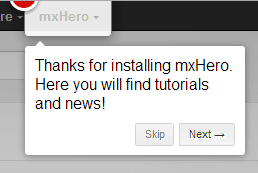
- Clicking “Next” will begin walking you through how to use mxHero Toolbox. This can be useful to learn more about mxHero Toolbox and how it makes Gmail better.
- After you fill in a recipient’s e-mail address and a subject, click on it. This’ll open the main menu for mxHero Toolbox.

From now, you can do just about anything you need with the email you’re about to send. This includes tracking attachments, sending self-destructing messages, setting up private delivery, sending an e-mail later and timing out a reply.
- Click on the option you want for the email you’re sending.

NOTE: The light next to it will turn yellow, letting you know that option is selected. For “Send Later” and “Reply TimeOut”, you’ll be able to choose a time frame for the e-mail.
- When you’re ready to send an email for the first time with mxHero Toolbox, a pop-up will appear letting you choose what account to give the extension access.
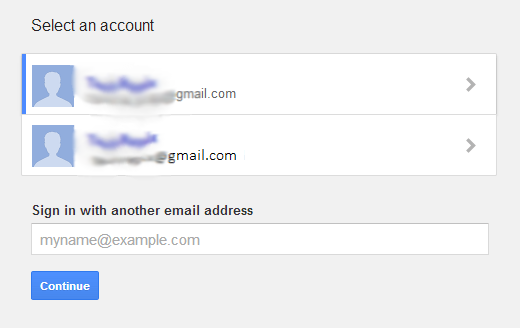
- Click on the account, then click “Continue.”
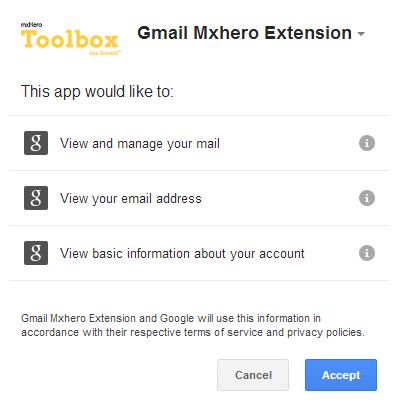
- Go over the permissions mxHero Toolbox wants you to approve of and then click “Accept.”
Now, you’ll be able to choose the options you want and send e-mails the way you need to in Gmail with the extension. Unless you revoke permission, you won’t have to give it again to mxHero Toolbox in the future.
Thank you Keep visiting